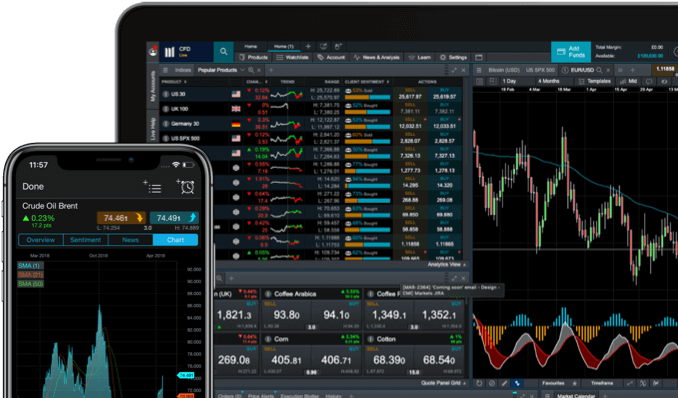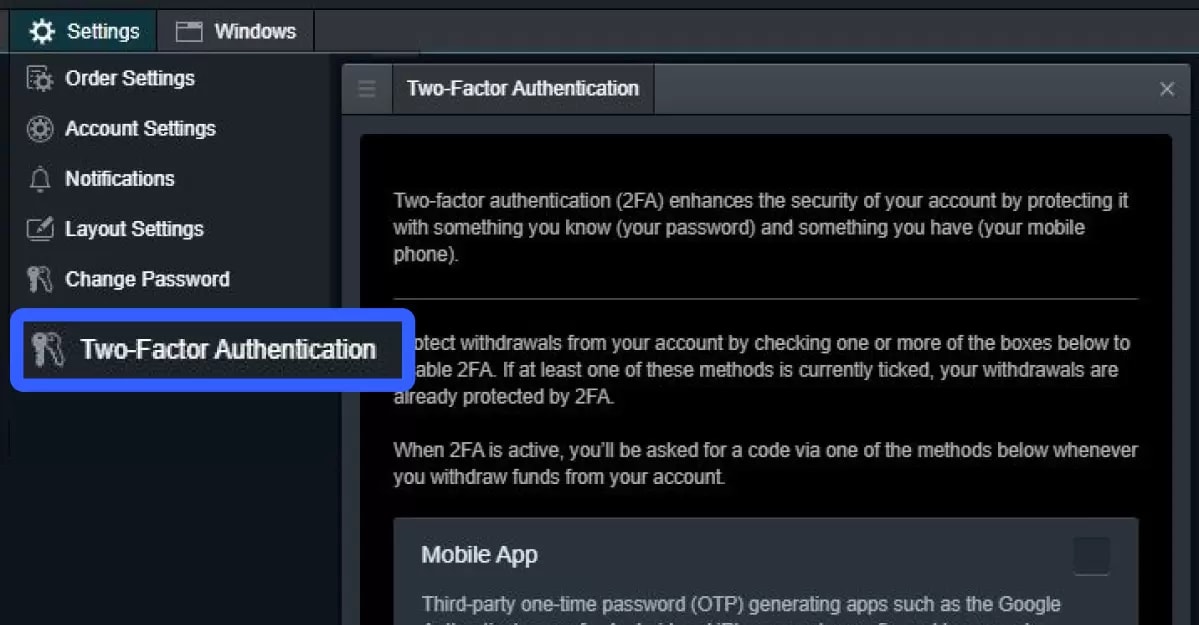
Two-factor authentication (2FA) security
You can set up the two-factor authentication security measure on your account(s) for withdrawals and login. To get set up, just log in to the trading platform via PC or our app, and follow the guidelines below.
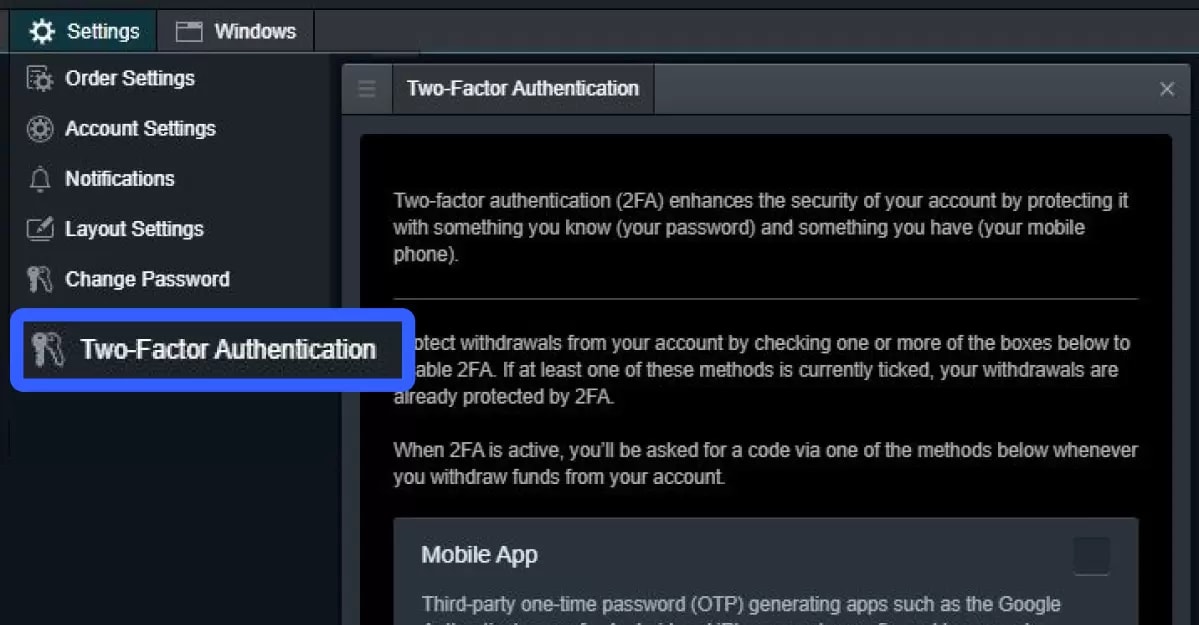
How to set up 2FA on the platform
Follow the below steps to set up two-factor authentication via your PC:
- Log in to your account (or register for an account).
- Access the 'Settings' dropdown menu in the navigation bar at the top of the window.
- Select 'Two-factor authentication'.
- On-screen instructions will guide you through the setup process for mobile app activation – via scanning a barcode or manual entry – or text message (SMS) activation.
- Once you’ve selected either mobile app or text message for your 2FA method for withdrawals, you'll instantly be protected for withdrawals. You can also choose to enable 2FA when logging in to your account for additional security, by selecting the 'Enable 2FA for login?' box.
- To amend or switch off the 2FA security measure settings, simply update the details in the same section.
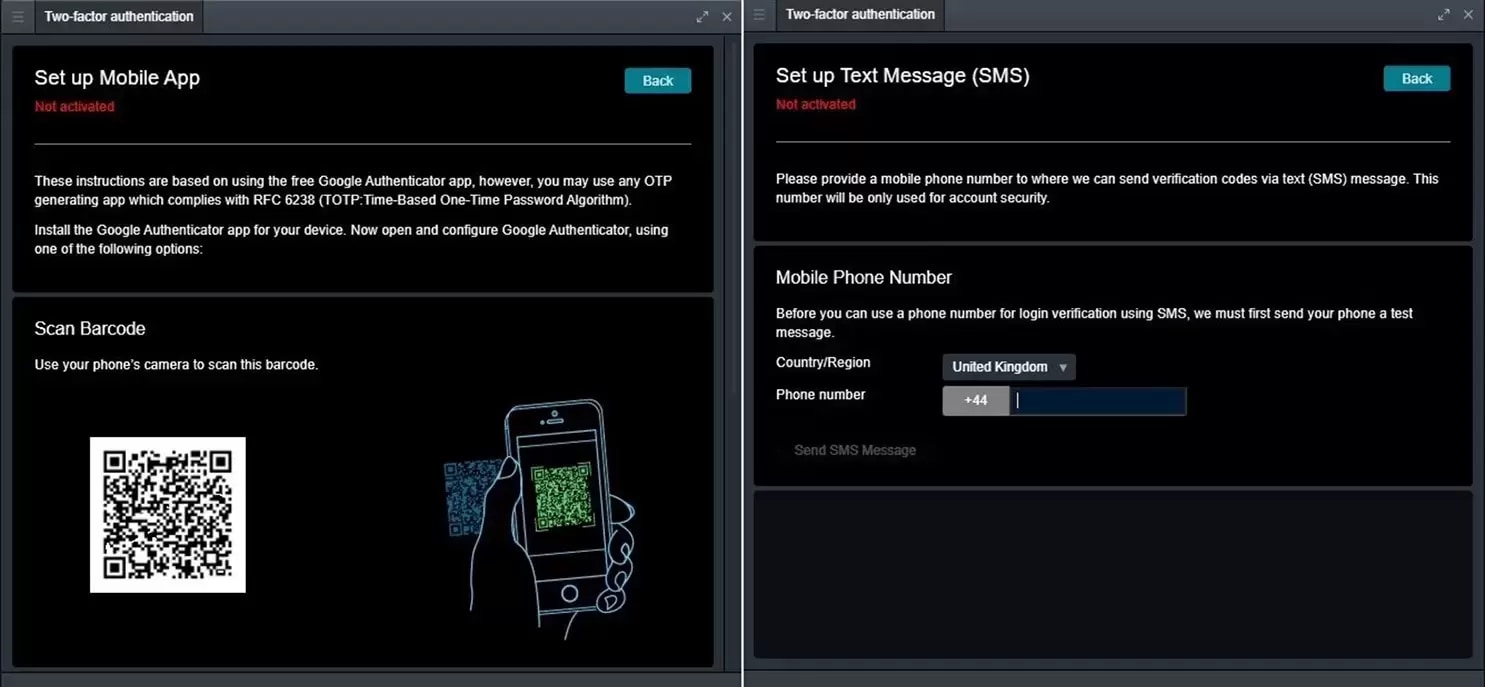
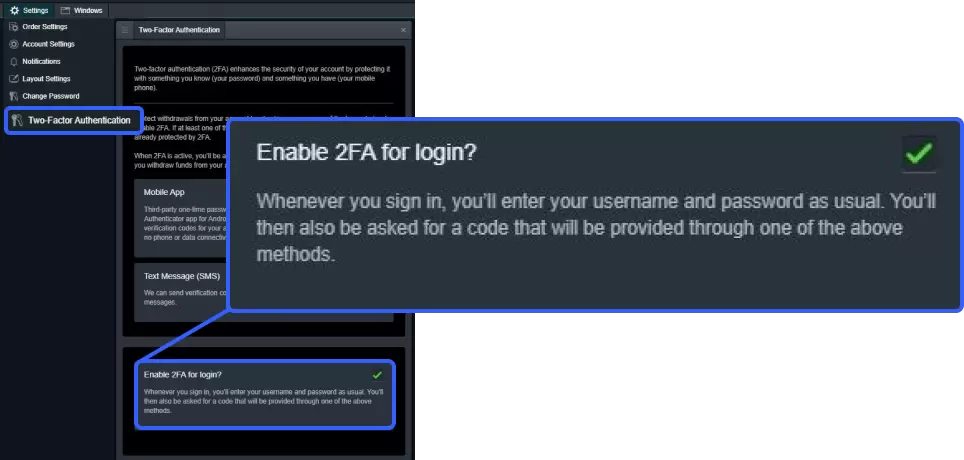
How to set up 2FA on mobile/tablet devices
The process for activating 2FA on the iOS and Android and iPad app is very similar to the platform. The screenshots below are for an iPhone, but Android and tablet devices follow similar paths. Learn more about our mobile trading app
- From the home screen, access the 'More' menu and select 'Settings'.
- In the security section, tap 'Two-factor authentication' and then choose either 'Mobile App' or 'Text Message (SMS)'.
- Tap the toggle (to blue) to activate and reveal options.
- Once you've selected either mobile app or text message for your 2FA method for withdrawals, you'll instantly be protected for withdrawals. You can also choose to enable 2FA when logging in to your account for additional security, by selecting the 'Enable 2FA for login?' box.
*For the app, we provide instructions to configure the Google authenticator app either manually or by scanning a barcode, but you can use any other RFC 6238-compliant one-time password (OTP) generating app.
Note that using the barcode method is only possible with a second device, since you can’t scan the barcode on the device it’s displayed on. The second device will be the one you will subsequently need to use to generate OTPs.
Using only one device, you can simply enter your phone number to receive OTPs by SMS.

Access our secure, award-winning trading platform*
Register for an account to trade on over 12,000 financial instruments. We're an FCA-regulated broker and hold your funds in segregated accounts protected by the FSCS.
*Best Mobile Trading Platform, ADVFN International Financial Awards 2024; No.1 Web Platform, ForexBrokers.com Awards 2023; No.1 Platform Technology, ForexBrokers.com Awards 2022.