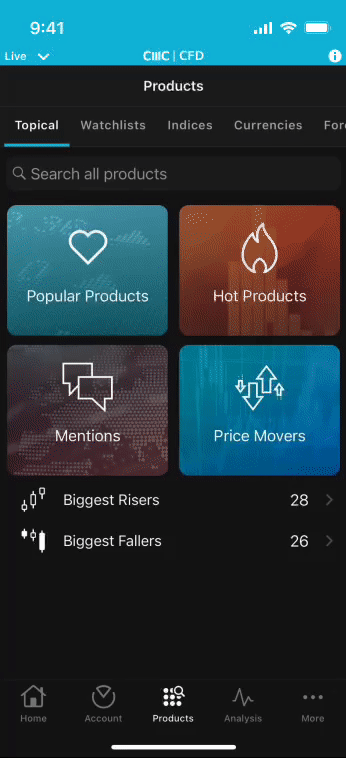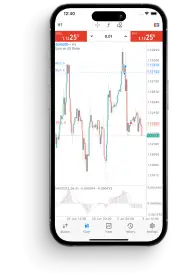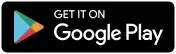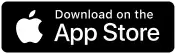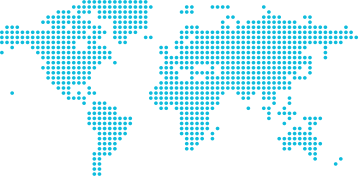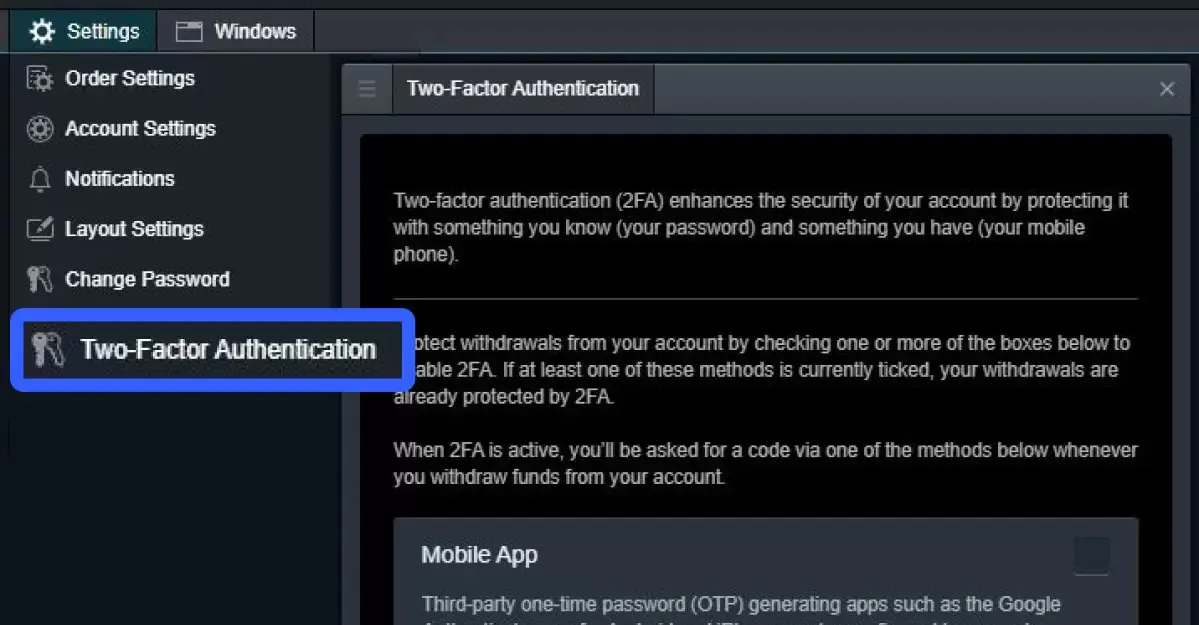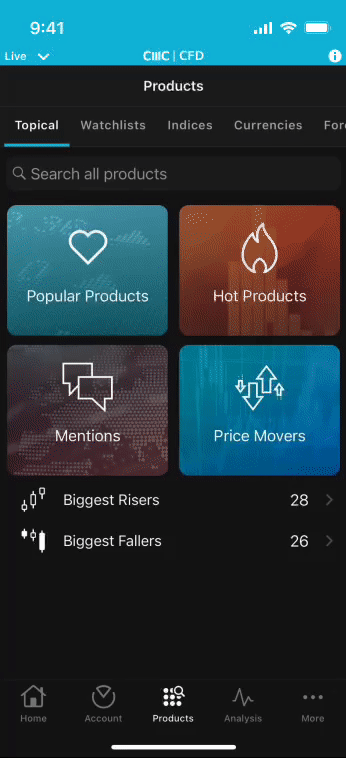How to set up 2FA on mobile/tablet devices
The process for activating 2FA on the iOS and Android app is very similar to the platform. The
screenshots below are from an iPhone, but Android and tablet devices follow very similar paths.
From the home screen, access the ‘More’ menu and select ‘Settings’.
In the security section, tap 'Two-factor authentication' and then choose either 'Mobile app'* or 'Text message (SMS)'.
Tap the toggle (to blue) to activate and reveal options.
Once you've selected either mobile app or text message for your 2FA method, you'll
instantly be protected for withdrawals. To enable 2FA for when you log in to your account
for additional security, toggle (to blue) to activate under 'Login' > 'Enable 2FA for login?'.
*For the app, we provide instructions to configure the Google authenticator app either manually or by scanning a barcode, but you can use any other RFC 6238-compliant one-time password (OTP) generating app.
Note that using the barcode method is only possible with a second device, since you can’t scan the barcode on the device it’s displayed on. The second device will be the one you will subsequently need to use to generate OTPs.
Using only one device, you can simply enter your phone number to receive OTPs by SMS.