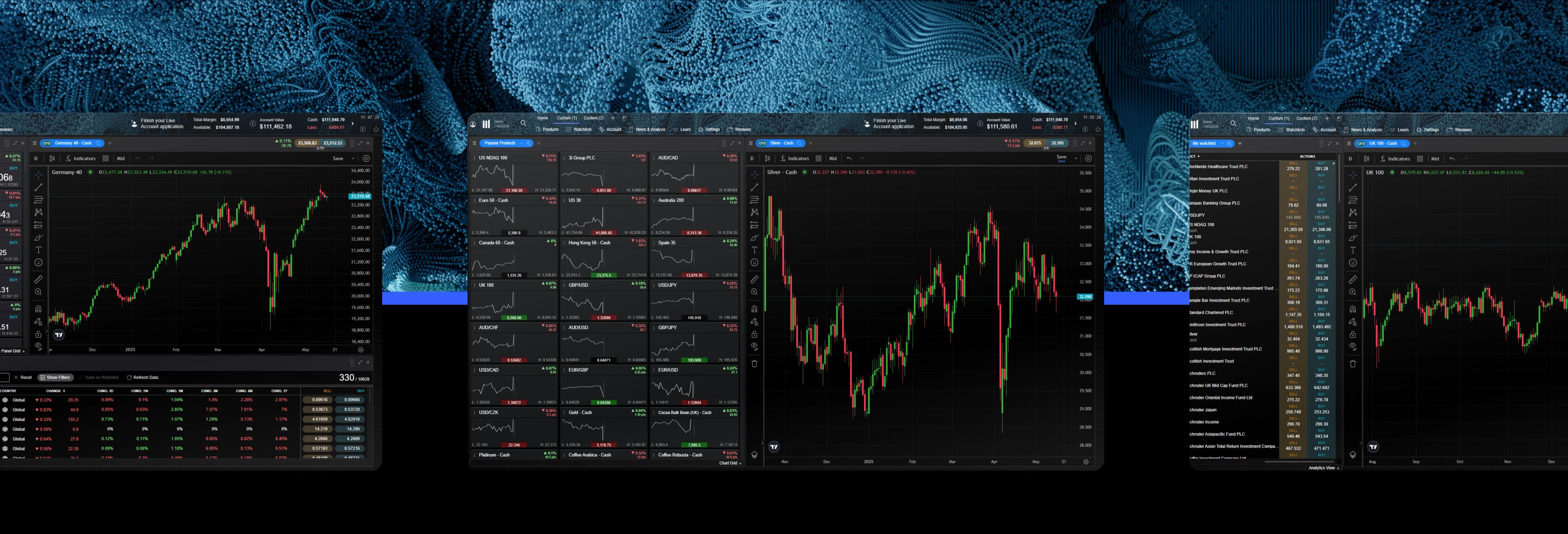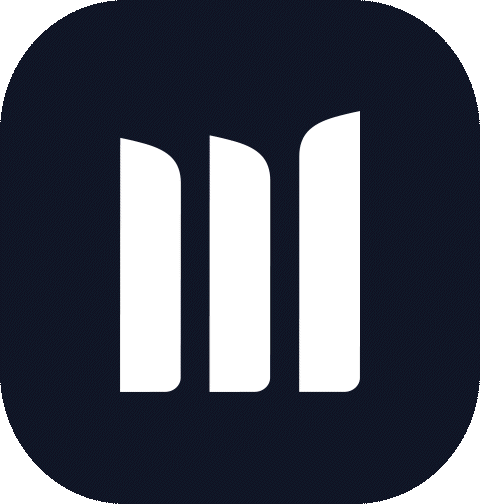One-click trading
With just one click, you can open and close a trade on our online trading platform through a technical feature that is known as ‘one-click trading’. Once a trade size has been entered, you can select the buy or sell price to send the order straight through for processing. This means that you will not be asked to confirm the order and it will be placed immediately.
One-click trading is especially useful for more experienced traders who value speed in their execution. However, similar to most trading tools, one-click trading works best when combined with knowledge of technical analysis, a solid trading strategy and dedication to risk management tools.
What is one-click trading?
The purpose of one-click trading is to simplify the trading process and execute more trades at a faster pace. Particularly within volatile markets, it can be difficult to keep on top of trades. Our one-click trading tool helps to set stop-losses, identify entry and exit points and place pending orders at a quicker pace, while still maintaining the quality of the execution.
You can see how the process works in the tutorial video below.
How does one-click trading work?
The one-click feature allows you to open or close any CFD trade with just one click through the buy and sell buttons. This can be either a single or a double click depending on which you prefer, and you can lock the function at any time.
It is important to note that you will not have a chance to cancel the order once you have selected your buy and sell price, so you should take care when using the one-click function, as there is an increased possibility that you could submit an order unintentionally. Before you can activate one-click trading on your account, you will need to carefully read and accept the terms of use on the platform.
Below are some of the main components of the tool and their functions that you can find on our advanced online trading platform, Next Generation.
Quote panel
When one-click trading is activated, you will be able to enter a trade size manually into the price quote panel. Alternatively, you can choose a trade size from the built-in dropdown menu.
Price buttons
When activated, one-click trading is turned on by default for all price buttons, including the quote panels. When you hover your mouse over any price button, a one-click trading order ticket will appear, allowing you to enter a trade size. You can select to have one-click trading orders apply only to quote panels from the Order Settings menu.
Positions window
You are able to close any open positions with a single touch by selecting the close-out button in the Positions window, under the Account menu. Any pending orders can also be cancelled with a single click in the Orders window.
Important notes:
If you have ‘Save Ticket Quantity’ enabled in order settings, then your last order size will be prepopulated within the one-click trading ticket and quote panel. You can turn this feature off within order settings.
If you don’t enter a trade size into the one-click trading ticket or quote panel, or select a trade size from the built in dropdown menu, the traditional full order ticket will open when you click on the buy or sell price.
For larger trade sizes, the price displayed within one-click trading order tickets and quote panels will always reflect the relevant 'Price Depth' that is associated with the trade size entered. A level indicator will be displayed in the bottom corners of the one-click trading order tickets and quote panels.
All one-click CFD orders are placed in units.
Order settings
By default, your personal stop-loss and take profit order settings will be applied to your one-click market order. This can be disabled within the one-click trading section of the Order settings. If disabled, all orders will be submitted without any stop-loss orders attached, although you may be able to modify these later.
When you place a market order using 1-Click Trading, any advanced order settings, including 'Save Ticket Quantity', 'Boundaries', 'Custom Stop Order Triggering' and 'Forwards Settlement Behaviour', will be automatically inherited from your personally configured order settings for the relevant CMC Markets product.
Please make sure that you review, and if appropriate, update these settings before using 1-Click Trading.
Trade confirmation
After you place or close a one-click trade, an execution alert will appear in the platform, displaying the execution price, size of the trade, any associated stop-loss or take profit orders, and finally the realized profit or loss for any executed closing order. We encourage you to read this carefully to make sure the order has been carried out as expected.
One-click trading style
Once you activate one-click trading you can choose between three modes within the main toolbar including:
Single-click: A single left mouse click on the buy or sell price once will immediately place the order. When you hover your mouse over a price, the cursor will change to denote that a one-click order will be placed with a single click.
Double-click: A double left mouse click on the buy or sell price will immediately place the order. When you hover your mouse over a price the cursor will change to denote that a one-click order will be placed with a double click.
Locked: Selecting this mode will temporarily disable 1-Click Trading. When this mode is selected clicking on any buy or sell price will bring up the full order ticket.
One-click trading plugin for MT4
We also host the international trading platforms MetaTrader 4 and MetaTrader 5, for users that are already familiar with the software. When using one-click trading on the MetaTrader platforms, you can place and also modify pending orders, such as take profit and stop-loss orders, before the trade is executed. One of the main attractions of MetaTrader platforms is their algorithmic trading software, which is perfect for professional traders that prefer to trade fast-paced and volatile markets without dedicating too much time to studying price action.
CMC Markets does not recommend the use of 1-Click Trading for inexperienced traders. If you have any questions, please contact the Client Management team.
One-click trading allows you to place trades immediately, so you don’t miss out if market prices move suddenly in the wrong direction. You can set predetermined execution types, stop-loss and take-profit orders, and you can trade on multiple instruments at once.
From the ‘Order Settings’ panel, you can select to automatically apply default stop-loss and take-profit orders to any trades placed through one-click trading, and set the default distances and expiry behaviour.
Once you’ve filled out your buy or sell order ticket and placed the trade using one-click trading, it can’t be reversed or cancelled. However, once the position is open, you can close the position.
To enable one-click trading on the MT4 Platform, you’ll need to navigate the menu at the top of the window and select ‘Options’. Find the ‘Trade’ tab and make sure that the ‘One-Click Trading’ box is ticked. You will then need to agree to the terms and conditions.