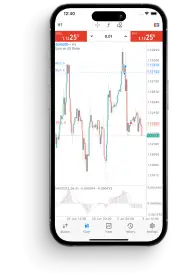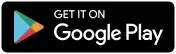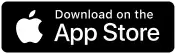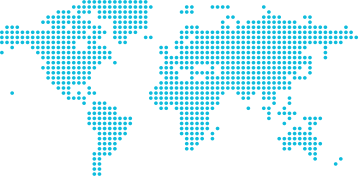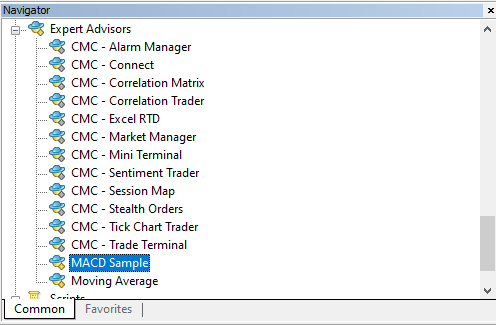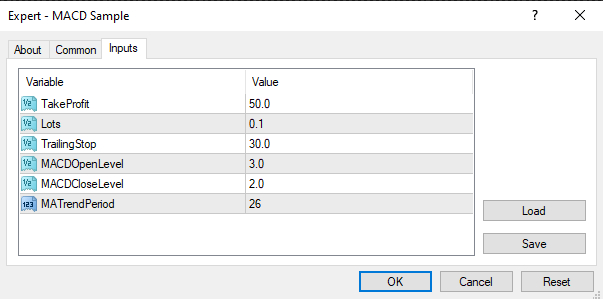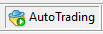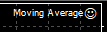Expert Advisors (EAs) are automated trading programs that can be used on the MetaTrader 4 (MT4) trading platform. EAs can be used to execute trades automatically based on a set of pre-defined rules.
To install an EA on MT4, follow these steps:
Download the EA file to your computer. EA files typically have a .ex4 or .mq4 extension
Open the MT4 platform
Go to File > Open Data Folder
In the Data Folder window, go to the MQL4 > Experts folder
Copy the EA file to the Experts folder
Close the Data Folder window
In the MT4 platform, go to Navigator
‘Right-click’ on the Experts folder and select Refresh or Close and reopen the platform
The EA will now be listed in the Experts folder
To attach an EA to a chart, ‘left-click’ on the EA and drag it on to the desired chart.
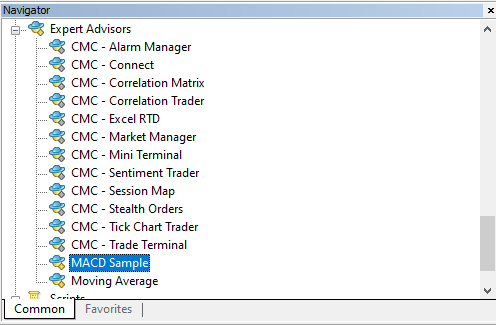
Once the EA is attached to a chart the Settings box will appear, where you can configure the EA’s properties and inputs. If you’re using a live account, remember to select “Allow live trading”. Once ready, choose “OK”.
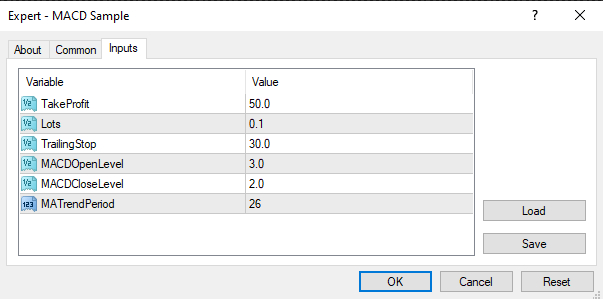
Once you’ve configured the EA's settings, you can enable it by selecting Auto Trading from the top of the MT4 toolbar.
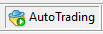
The EA will now start trading automatically based on its pre-defined rules. You will see a smiley face if the EA is currently active. Select the smiley face to reopen the EA’s properties again.
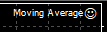
Tips for installing and using EAs on MT4
Here are some additional tips for installing and using EAs on MT4:
EAs can be complex programs, so it’s important to understand how they work before using them
EAs can be risky, so it’s important to test them thoroughly on a demo account before using them on a live account
EAs should be used in conjunction with good risk-management practices
If you’re new to EAs, you may prefer to start by using simple EAs. There are many free and paid EAs available online. Once you’ve gained some experience with EAs, you can start to develop your own, or use more complex EAs.