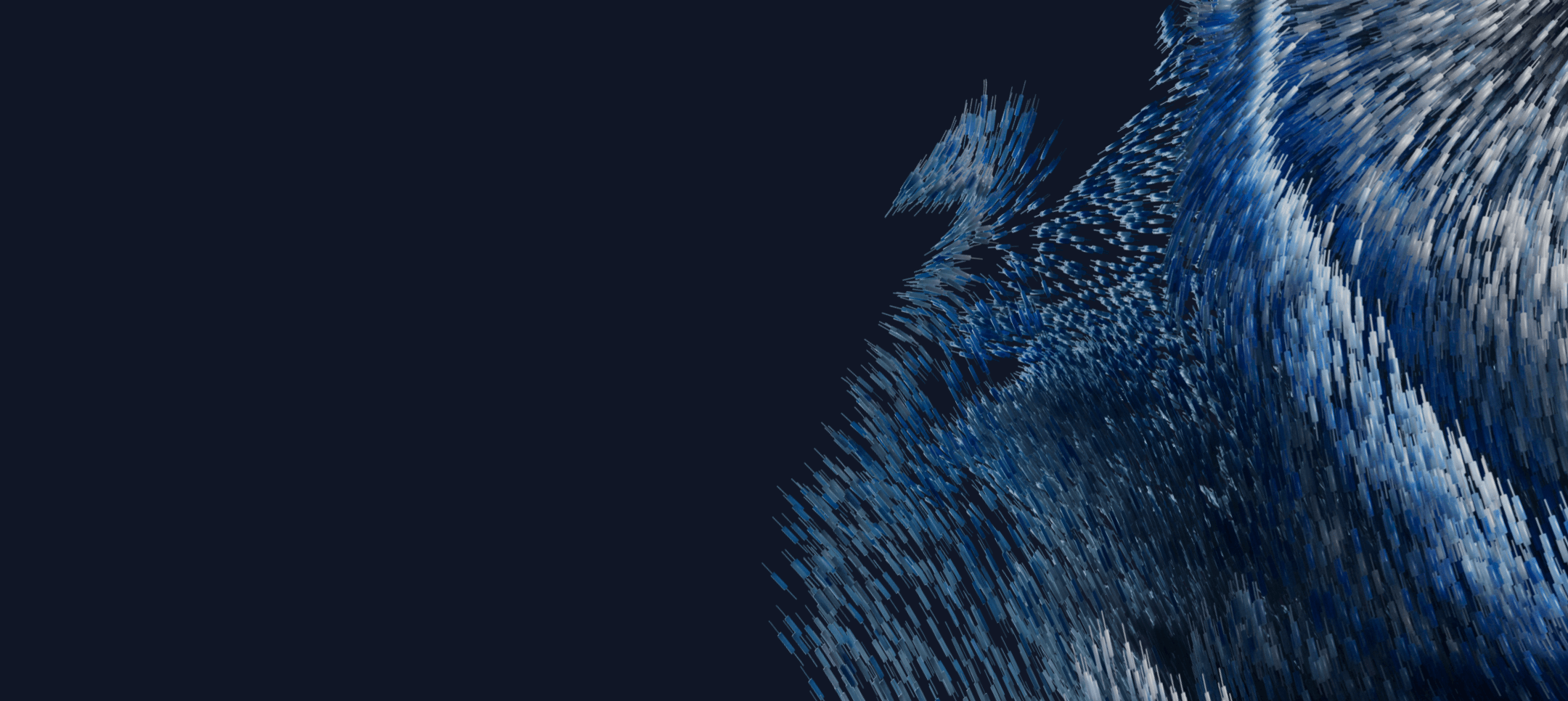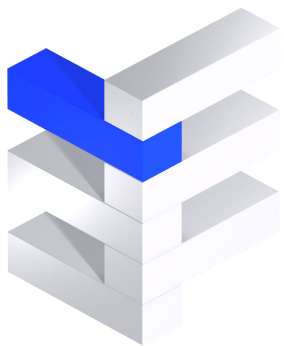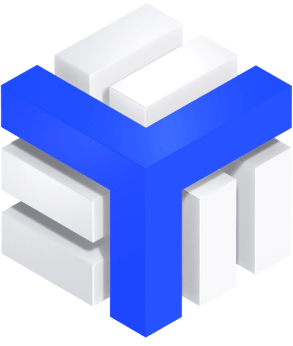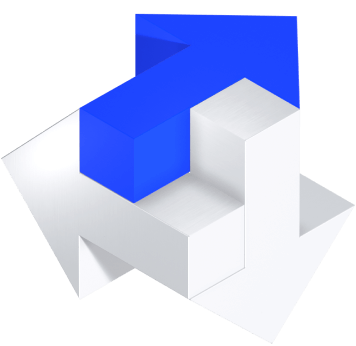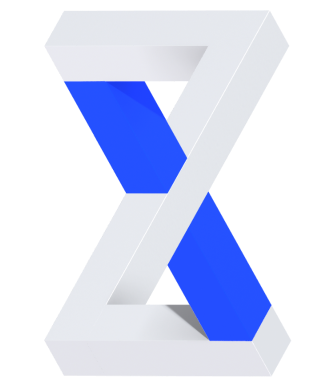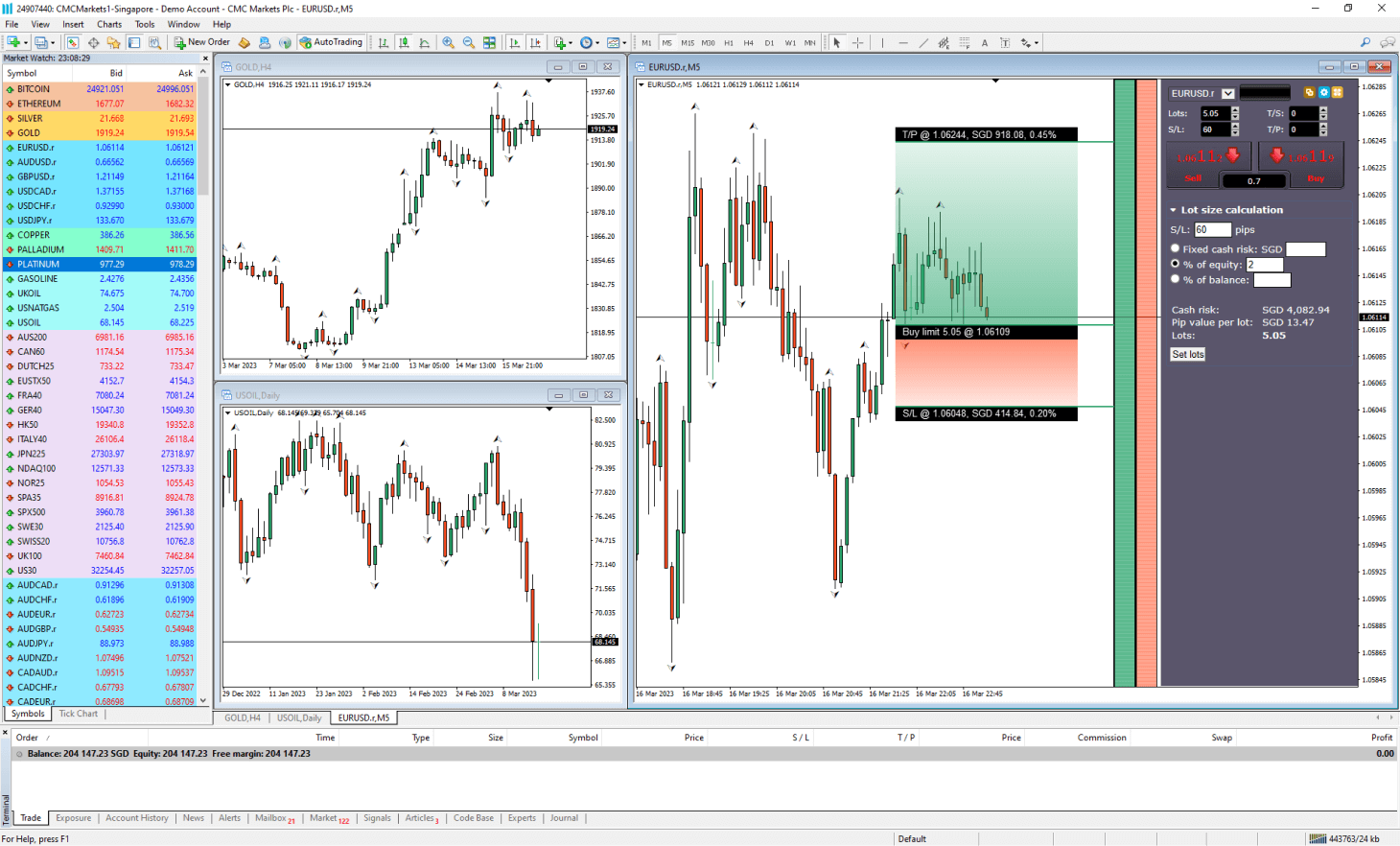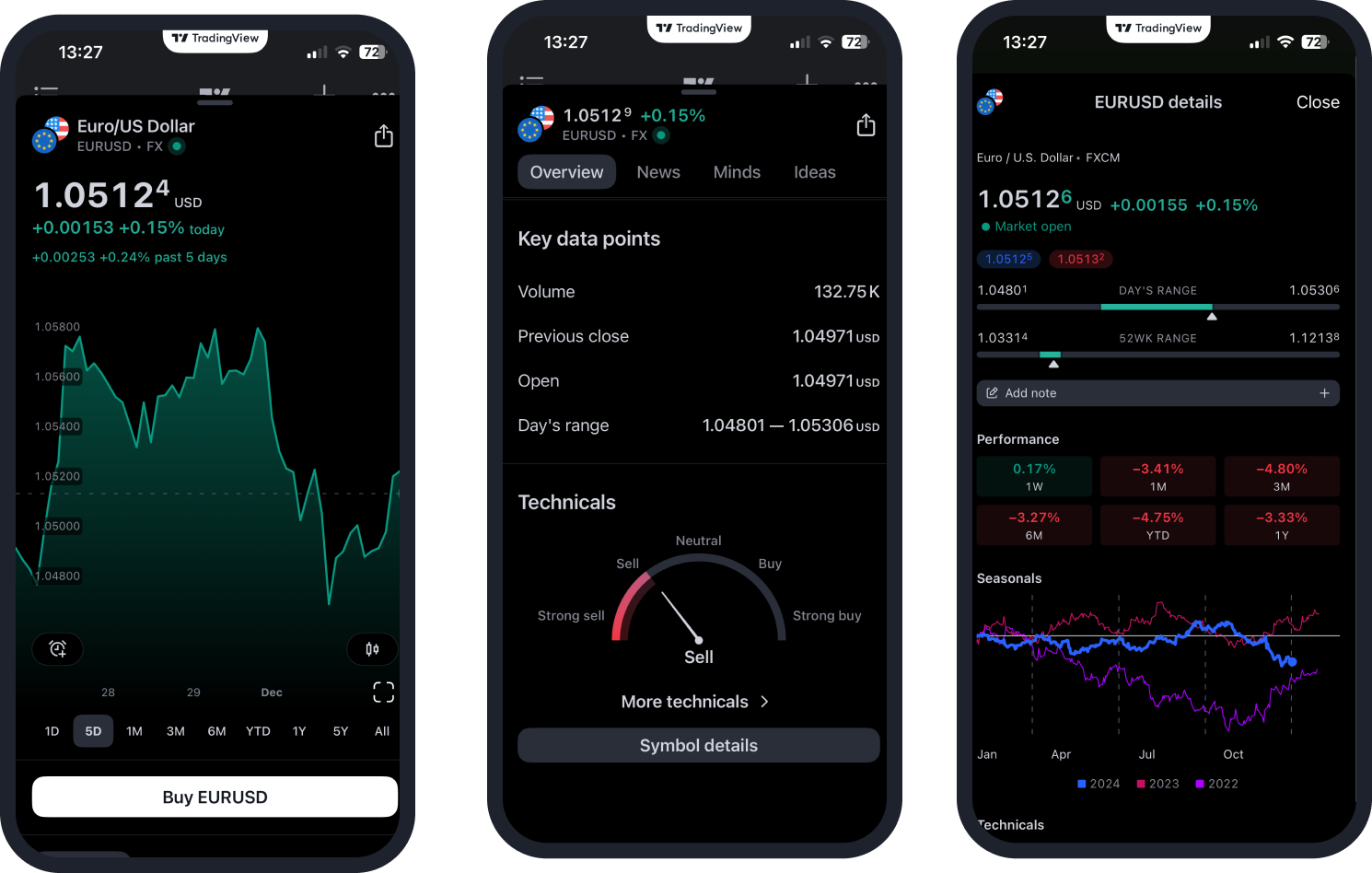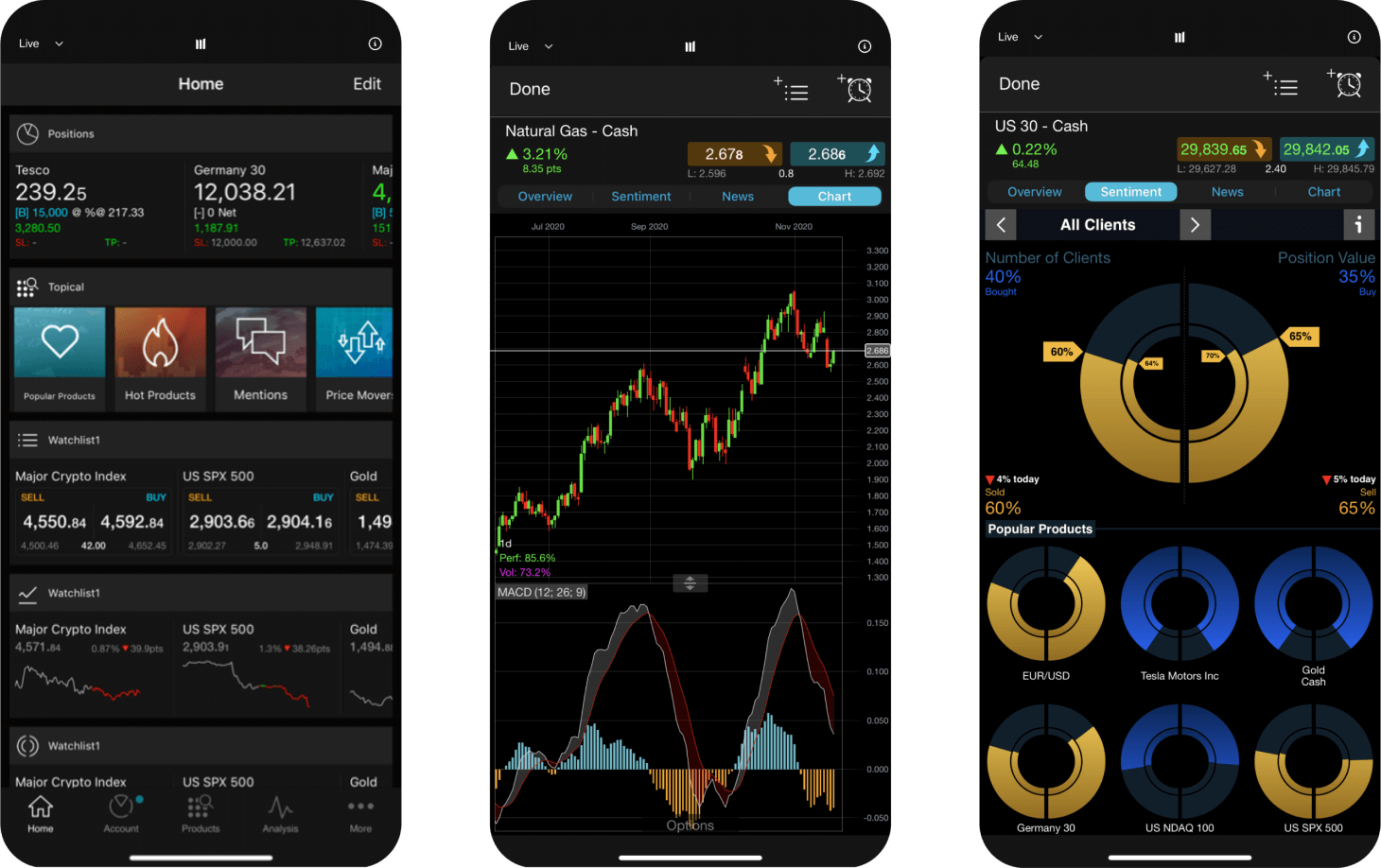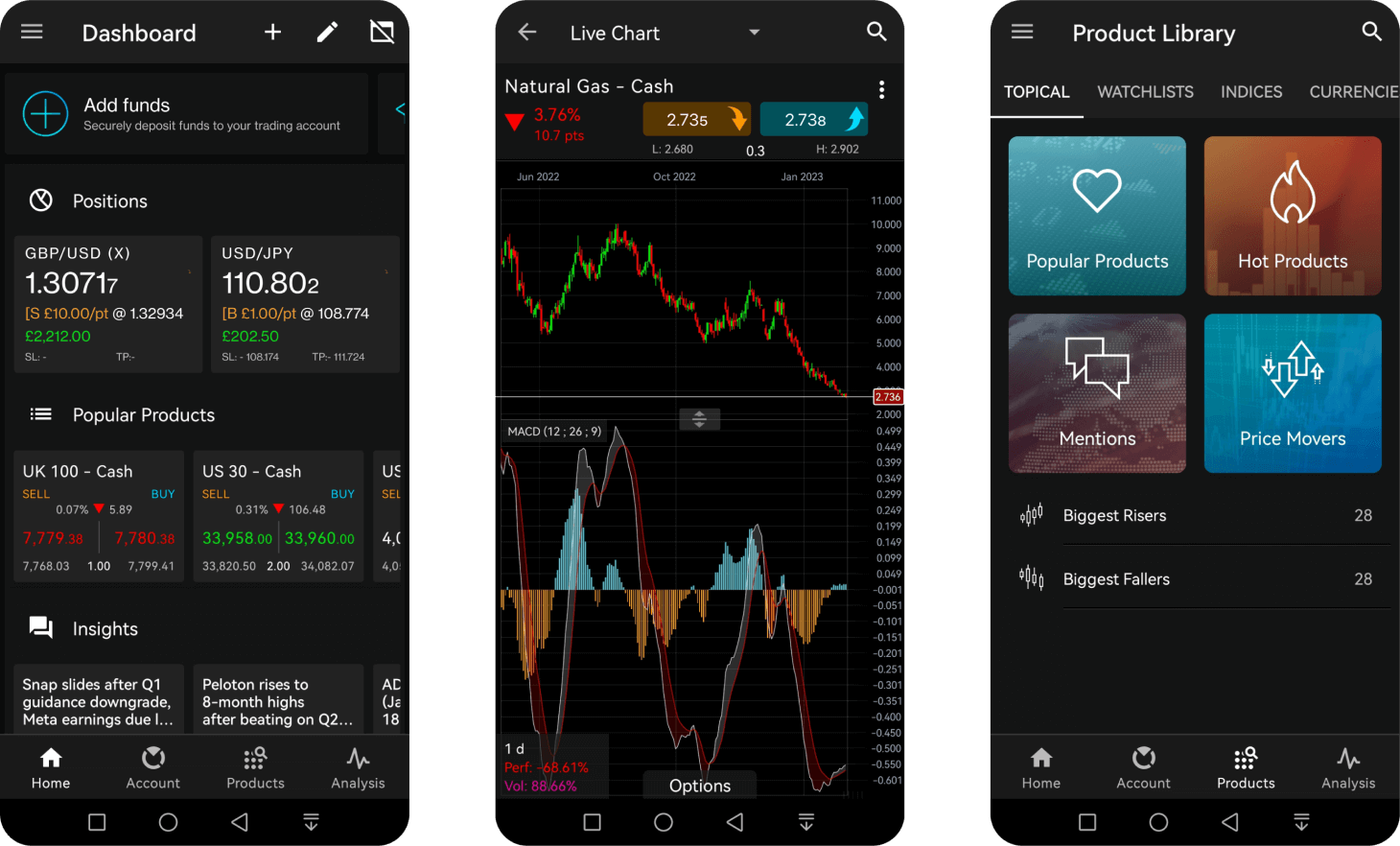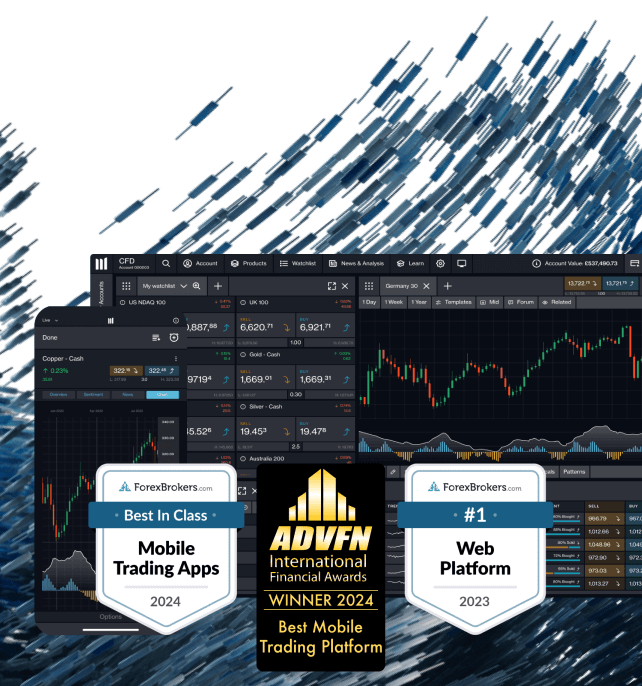
The trading platform for those who know
Trade on our award-winning platform and mobile app1, built for active traders. Choose from spread betting, CFDs and options, with tight spreads, fast execution and 24/5 support.
Trade pre- and post-market on 80+ US stocks – including the ‘magnificent seven’
We’ve extended the trading hours on 87 popular US stocks, allowing you to trade both before and after the main US trading session. Go long or short on Alphabet, Amazon, Apple, Meta, Microsoft, Nvidia, Tesla and more from 9am to 1am the following day, Monday to Thursday, and from 9am to 10pm on Friday (all UK times).
- React quickly to earnings reports, breaking market news and global events
- Manage your existing positions in pre- and post-market trading
- Enjoy a seamless trading experience, with access to the same order types and execution
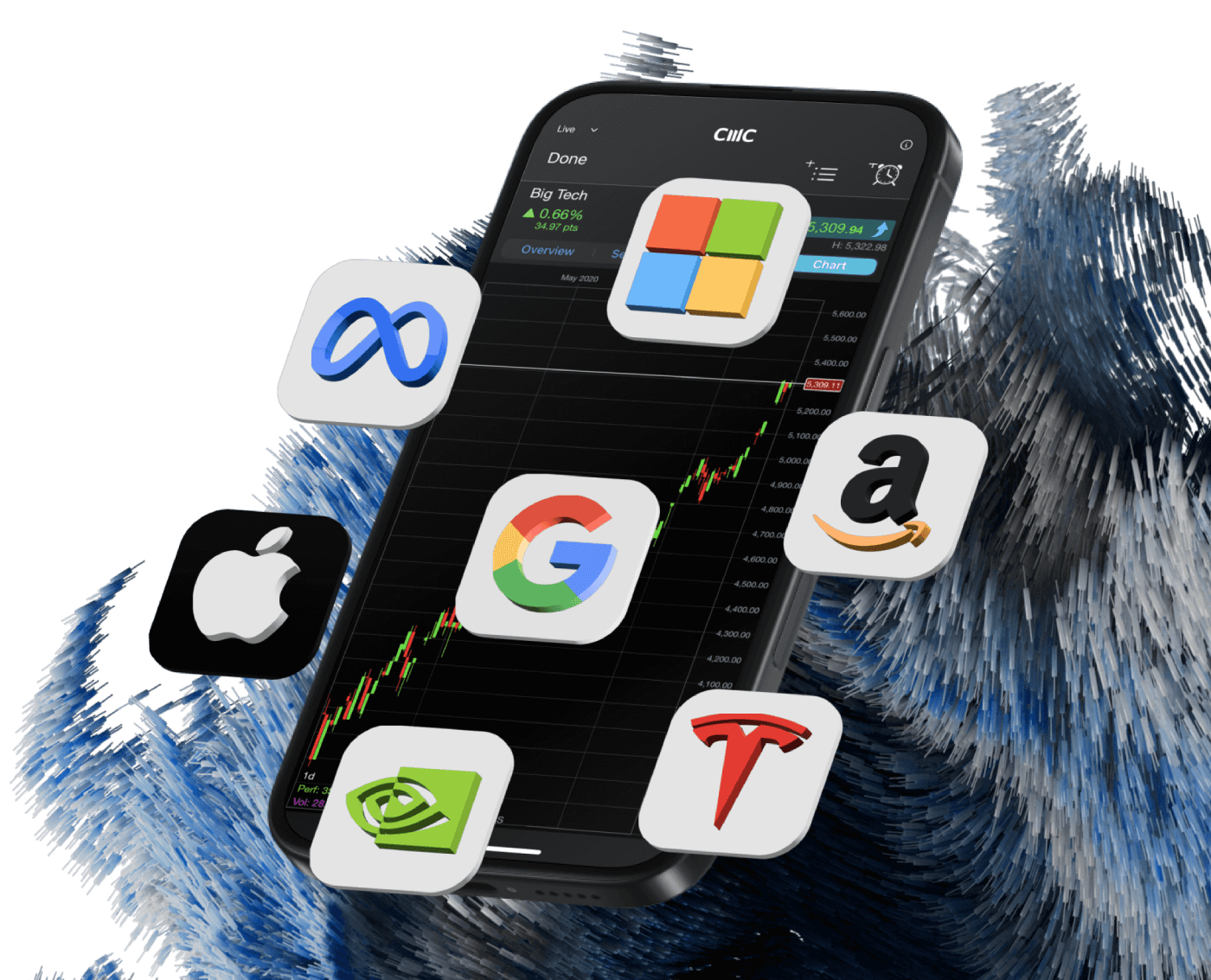
12,000 global markets
Spread bet or trade CFDs on indices, forex, commodities, shares, ETFs, interest rates and treasury bonds, plus our exclusive share baskets, forex indices and commodity indices.
Product | Min Spread | Margin | Price | Day | Week | Trend |
|---|---|---|---|---|---|---|
| - | - | - | - | - | - | |
| - | - | - | - | - | - | |
| - | - | - | - | - | - | |
| - | - | - | - | - | - | |
| - | - | - | - | - | - | |
| - | - | - | - | - | - | |
| - | - | - | - | - | - |
Product | Min Spread | Margin | Price | Day | Week | Trend |
|---|---|---|---|---|---|---|
| - | - | - | - | - | - | |
| - | - | - | - | - | - | |
| - | - | - | - | - | - | |
| - | - | - | - | - | - | |
| - | - | - | - | - | - | |
| - | - | - | - | - | - | |
| - | - | - | - | - | - |
Product | Min Spread | Margin | Price | Day | Week | Trend |
|---|---|---|---|---|---|---|
| - | - | - | - | - | - | |
| - | - | - | - | - | - | |
| - | - | - | - | - | - | |
| - | - | - | - | - | - | |
| - | - | - | - | - | - | |
| - | - | - | - | - | - | |
| - | - | - | - | - | - |
Product | Min Spread | Margin | Price | Day | Week | Trend |
|---|---|---|---|---|---|---|
| - | - | - | - | - | - | |
| - | - | - | - | - | - | |
| - | - | - | - | - | - | |
| - | - | - | - | - | - | |
| - | - | - | - | - | - | |
| - | - | - | - | - | - | |
| - | - | - | - | - | - |
Product | Min Spread | Margin | Price | Day | Week | Trend |
|---|---|---|---|---|---|---|
| - | - | - | - | - | - | |
| - | - | - | - | - | - | |
| - | - | - | - | - | - | |
| - | - | - | - | - | - | |
| - | - | - | - | - | - | |
| - | - | - | - | - | - | |
| - | - | - | - | - | - |
Product | Min Spread | Margin | Price | Day | Week | Trend |
|---|---|---|---|---|---|---|
| - | - | - | - | - | - | |
| - | - | - | - | - | - | |
| - | - | - | - | - | - | |
| - | - | - | - | - | - | |
| - | - | - | - | - | - | |
| - | - | - | - | - | - | |
| - | - | - | - | - | - |
Product | Min Spread | Margin | Price | Day | Week | Trend |
|---|---|---|---|---|---|---|
| - | - | - | - | - | - | |
| - | - | - | - | - | - | |
| - | - | - | - | - | - | |
| - | - | - | - | - | - | |
| - | - | - | - | - | - | |
| - | - | - | - | - | - | |
| - | - | - | - | - | - | |
| - | - | - | - | - | - | |
| - | - | - | - | - | - |
Product | Min Spread | Margin | Price | Day | Week | Trend |
|---|---|---|---|---|---|---|
| - | - | - | - | - | - | |
| - | - | - | - | - | - | |
| - | - | - | - | - | - | |
| - | - | - | - | - | - | |
| - | - | - | - | - | - | |
| - | - | - | - | - | - | |
| - | - | - | - | - | - |
Pricing is indicative. Past performance is not a reliable indicator of future results.

Explore our award-winning trading platforms1
Packed with advanced features, yet intuitive and available to everyone; whatever the next step in your trading journey is, our platform is ready to help you get there.
And if you need to trade on-the-go, our award-winning mobile app1 gives you all the functionality of our web platform in your pocket.
Brian Shannon
We were delighted to welcome Alphatrends.net founder Brian Shannon to the UK to present to over 400 people on why the Anchored VWAP (AVWAP) is the most powerful analytical tool.
35 years of industry experience.
1.5 million+ traders and investors globally4
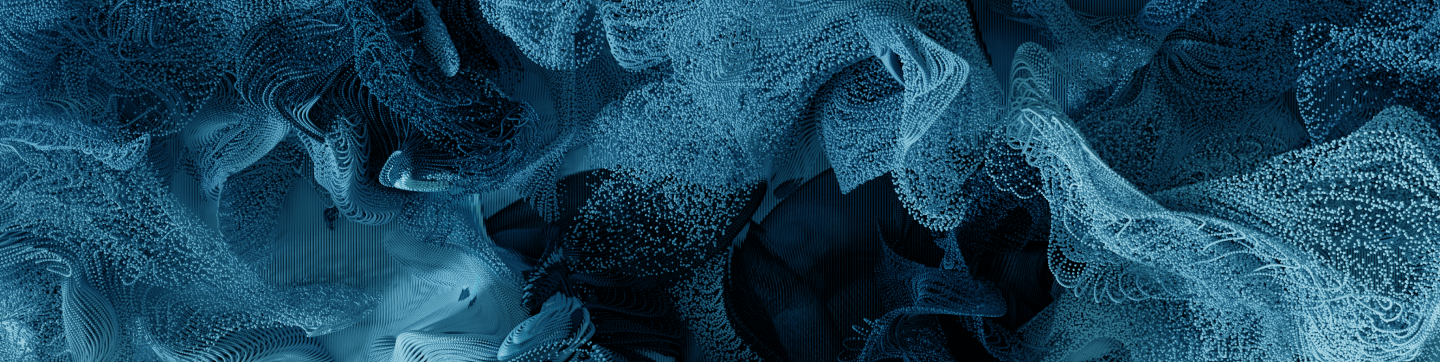

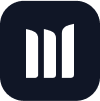
Spread Betting & CFD Trading
Ready to get started?
Start trading with a live account or try a demo with £10,000 of virtual funds.
Do you have any questions?
Email us at clientmanagement@cmcmarkets.co.uk or call us on +44 (0)20 7170 8200 (Lines open 24hrs, Monday to Friday)
1Awarded Best Mobile Trading Platform, ADVFN International Financial Awards 2024; No.1 Most Currency Pairs, ForexBrokers.com Awards 2024; No.1 Web Platform, ForexBrokers.com Awards 2023; Best Forex Broker, Good Money Guide Awards 2023; Best In-House Analysts, Professional Trader Awards 2023; CFD Provider of the Year, Investors' Chronicle/Financial Times Celebration of Investment Awards 2022; No.1 Platform Technology, ForexBrokers.com Awards 2022.
2FSCS is an independent body that offers protection to customers of financial services firms that have failed. The compensation amount may be up to £85,000 per eligible person, per firm. Eligibility conditions apply. Please contact the FSCS for more information.
3Tax treatment depends on individual circumstances and can change or may differ in a jurisdiction other than the UK.
41.621 million unique user logins for the CMC Markets invest and CFD platforms globally, as at August 2024.