- Invest Knowledge Hub
- Platform guides
- Pro platform order ticket
Pro platform order ticket
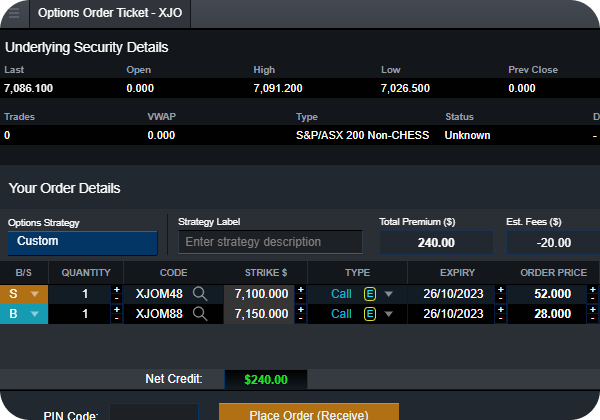
Learn how to place an order on our Pro platform. Also learn about all the features and options that can be accessed through the order ticket to make trading easier.
Transcript
The CMC Markets Pro share trading platform has many features and options available on the order ticket.
You can quickly launch an order ticket by clicking any bid or offer button on the platform or from the product context menu which can be found next to any product in the Pro platform.
The order ticket will open showing the product code in the top field. If you want to change the product, you can conveniently search for a product here, by typing the company name. The listed product code in different markets will pop up.
Click on the product you are after, and it will update the product field... If you know the instrument code for the product, you can type it in directly.
Before placing a trade, you can select from multiple trading accounts if you have more than one share trading account with us.
A dropdown menu will be available at the top of the order ticket, where you can switch between accounts, choosing the account you would like to place a trade from.
You can see the last traded price, and the live bid and offer prices for the product in the order type. You can click on the sell or buy buttons here to select the order ticket based on your trade.
For further research on price patterns for the product you can access the ‘depth’ and ‘sales’ data for the last five trades from the order ticket.
For a more detailed view, you can access the depth and sales modules from the product context menu.
To place a trade, enter the amount you want to invest in your trade or the quantity you want to buy or sell of that product.
The order ticket in the Pro platform also gives you the option to set additional conditions to protect your trade from adverse market movements. You can set order instructions by adding a limit price and expiry for the buy order.
The ‘Limit’ option in the dropdown selector will enable you to set a limit price. if you want to specify a maximum price on a buy order, or a minimum price on a sell order. The order won’t be executed if the market doesn’t reach your set price.
A market order, in contrast, is an order to buy or sell at the current market price. You can also set the expiry for an order to buy or sell domestic shares by selecting either ‘good till cancelled’ (‘GTC’), ‘Day only’ or by setting a specific date.
For international shares you have to specify the quantity of shares and the price you wish to purchase the product at (limit price). Also noting that the international shares is limited to ‘Day only’ expiry.
You can add more advanced entry and exit strategies to your trade, by adding conditions like TriggerPrice and Volume. With TriggerPrice, you can instruct to place your trade if the price is at or below a specific level. Volume is an additional condition you can add with the trigger price. This means that the product has to trade that volume at the specified price before your order will be placed on the market.
‘Stop loss’ trigger conditions can be used to protect your trade against adverse price movements by limiting your losses... Once you set a limit price, you can view the estimated losses here on the order ticket.
And here you can add a take-profit condition to automatically exit your position once a target profit level has been reached. The estimated profit when it’s triggered is shown here.
Once you’re happy with all your trade parameters, you can clearly see estimated fees and costs – including FX rates for international shares – all in one place at the bottom of the order ticket.
You can enter the trading PIN and click on the button “Place Order” at the bottom to confirm the trade.
We hope you have enjoyed this short video on our Pro platform. Please continue to explore the platform with the help of platform quick guides and our videos. For more information visit our website.