The mobile app guide
To start trading Countdowns on your mobile, first you need to download the CMC Markets Apple app on your mobile. Then open the app and choose Countdowns in the product library. Unfortunately, we no longer offer Countdowns via our Android app.
Product grid
1. Product grid
Tap 'Countdowns' to launch the product grid so you can see which products you can trade and what timeframes are available to trade over.
2. Sort products
Sort the product grid by alphabetical order, by payout, by latest up or down trend or by products with the best or worst performance.
3. Product squares
Each square shows the current settlement price, the product's performance, the payout and whether the price was up or down over the previous ten intervals.
4. Expiries
Change the expiry timeframe here. Payouts and trend data are updated automatically.
5. Trend analyser
This useful tool shows whether the product's price has been up or down and by how much over the previous ten intervals of your chosen expiry timeframe.
6. Open positions & history
Tap 'Positions' to see all your current open trades and 'History' to see the outcome of completed Countdowns.
7. Launch an order ticket
Tap a square to open an order ticket, enter your stake and execute your Countdown.

Order ticket
1. Overview
Tap to view details of the win and draw payout percentages for each available expiry timeframe for the product. You can also view trading hours and maximum stake sizes.
2. Product chart
View the product's historical price action and the current price plotted on a chart.
3. Other open positions
Other open positions in the same product and time until expiry is shown here. The colouring indicates if the position is winning (green), losing (red) or a draw (blue).
4. Confirm your expiry
Check your expiry here. You can change it if you want to, but remember that different expiries may have different payout percentages.
5. Choose stake size
Enter your stake size here, or dial it up or down by set amounts with the +/- icons. This is the amount you are willing to risk on your trade.
6. The potential payout
This is the total return that will be paid out to you if your prediction is correct. It includes your original stake.
7. The 'Countdown price'
With Countdowns, you decide if you think the settlement price for a product will be above or below the Countdown price at the end of your chosen expiry.
8. Enter the position
Once you have decided if the price will be above or below, tap the relevant button to execute the Countdown. A confirmation pop-up will appear that you can disable.

Open positions
1. Positions tab
Once you have placed one or more trades you can tap here to view all of your open Countdown positions.
2. Live countdown timer
The Countdown clock shows how much time is left until expiry, and it's coloured green, red or blue, depending on whether the position is winning, losing or unchanged (a draw).
3. Settings
Tap here to disable the pre-order confirmation pop-up, have the order ticket remember previous stake sizes and to set default chart types.
4. Payout & stake
Here you can see your original stake and the payout amount.
5. Points difference
The points difference shows the distance between the current settlement price and your Countdown price.
6. Live Countdown chart
Tap any open position to see a live chart showing the progress of your Countdown. Again, coloured shading shows if you're winning or losing.

Countdown history
1. Closed positions
Tap 'History' to view the outcome of your completed Countdown trades.
2. Countdown outcome
You can instantly see if the Countdown resulted in a win, a loss or a draw.
3. Settled position charts
Select any closed trade within the history tab to view a chart showing your Countdown entry point, the expiry point and the price action in between.
4. Payouts
The payout amount is shown in green for a win and blue for a draw. No payout is shown for losses.
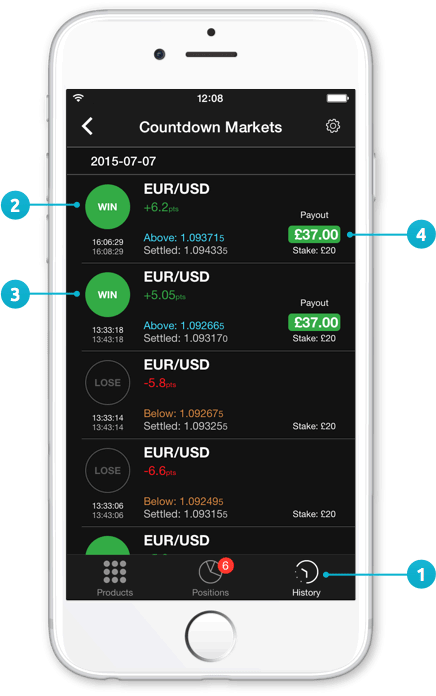
Demo account
Try CFD trading with virtual funds in a risk-free environment.
Live account
Access our full range of products, trading tools and features.
Losses can exceed your deposits