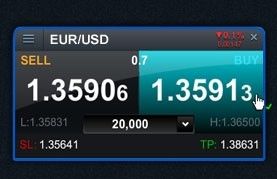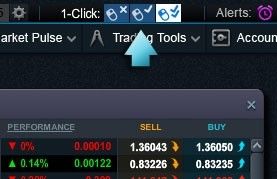Our 1-Click trading feature allows you to open or close a trade with just a single click.
Once a trade size has been entered, just select the buy or sell price to send the order straight through for processing. This means that you won't be asked to confirm the order and it will be placed immediately.
It’s important to note that you will not have a chance to cancel the order once you have selected your buy or sell price, so please take care when using our 1-Click trading feature, as there is an increased possibility that you could unintentionally submit an order.
Quote panel
When '1-Click Trading' is activated, you will be able to enter a trade size manually into the price quote panel. Alternatively, you can choose a trade size from the built-in dropdown menu. Once you've specified a trade size, simply choose the buy or sell price to immediately place your order.
Price buttons
When activated, 1-Click trading is turned on for all price buttons by default within the Next Generation platform, including the quote panels. When you hover your mouse over any price button (excluding a quote panel), a 1-Click trading order ticket will appear, allowing you to enter a trade size. Once you've entered a trade size, select your buy or sell price to place the order. You can select to have 1-Click trading orders apply only to quote panels from the 'Order Settings' menu.
Positions window
You are also able to close open positions or trades with a single touch by selecting the red close-out 'x' button in the 'Positions' window, under the 'Account' menu. Any pending orders can also be cancelled with a single 'click' in the orders window.

Important notes:
- If you have ‘Save Ticket Quantity’ enabled in order settings, then your last order size will be prepopulated within the 1-Click trading ticket and quote panel. You can turn this feature off within order settings.
- If you don’t enter a trade size into the 1-Click trading ticket or quote panel, or select a trade size from the built in dropdown menu, the traditional full order ticket will open when you click on the buy or sell price.
- For larger trade sizes, the price displayed within 1-Click trading order tickets and quote panels will always reflect the relevant 'price depth' that is associated with the trade size entered. A level indicator will be displayed in the bottom corners of the 1-Click trading order tickets and quote panels.
Order settings
By default, your personal stop-loss order and take-profit order settings will be applied to your 1-Click market order. This can be disabled within the 1-Click trading section of order settings. It's important to note that if disabled, all 1-Click orders will be submitted without any stop-loss orders or take-profit orders attached, however these may be added later through the modify icon in the positions window.
When you place a market order using 1-Click trading, any advanced order settings, including 'Save Ticket Quantity', 'Boundaries', 'Custom Stop Order Triggering' and 'Forwards Settlement Behaviour', will be automatically inherited from your personally configured order settings for the relevant CMC Markets product.
Please make sure that you review, and if appropriate, update these settings before using 1-Click trading.
Trade confirmation
After you place or close an order using 1-Click trading, an execution alert will immediately appear in the top right of the platform, displaying the price at execution, size of trade, any associated stop-loss orders and/or take-profit orders and the realised profit or loss for any executed closing order. Please take time to read this to ensure your order has been executed as expected. This confirmation will automatically fade after a set period of time.

1-click trading style
Once you activate '1-Click Trading' you can choose between three modes within the main toolbar including:
Single-click: A single left mouse click on the buy or sell price once will immediately place the order. When you hover your mouse over a price, the cursor will change to denote that a 1-Click order will be placed with a single click.
Double-click: A double left mouse click on the buy or sell price will immediately place the order. When you hover your mouse over a price the cursor will change to denote that a 1-Click order will be placed with a double click.
Locked: Selecting this mode will temporarily disable 1-Click trading. When this mode is selected, selecting any buy or sell price will bring up the full order ticket.

Please note that before you can use 1-Click trading, you will need to carefully read and then accept the '1-Click Trading' terms of use.
CMC Markets does not recommend the use of 1-Click trading for inexperienced traders. If you have any questions please contact our Customer Services team.